Taking more control
You'll probably notice in the example that the swans are a little distorted - look particularly at the neck of the swan on the right. Arachne does its best to find the interesting bits on its own, and often this is enough. Sometimes though it needs a bit of help (you will find that faces give it particular trouble - they look interesting to humans, but not very interesting to the computer).
Never fear, there is a way to help the program out. In Original mode three tools are available that let you annotate the image. The Protect tool lets you mark regions that are interesting and which Arachne should take care to preserve. The Expose tool lets you mark regions that are of no interest at all. The Clear tool just erases annotations made by the other two tools. To use them, just click on the appropriate button (or make a selection from the Tools menu), then click and drag over the image.
The swans are easily protected. If you need to protect a large region you can generally get away with just protecting it's outline.
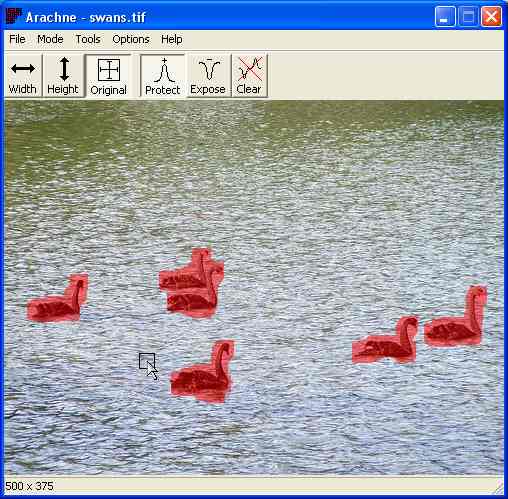
And now when we resize the swan's aren't distorted at all.

The Expose tool is particularly handy to remove objects from an image. First we mark the object we want to eliminate.
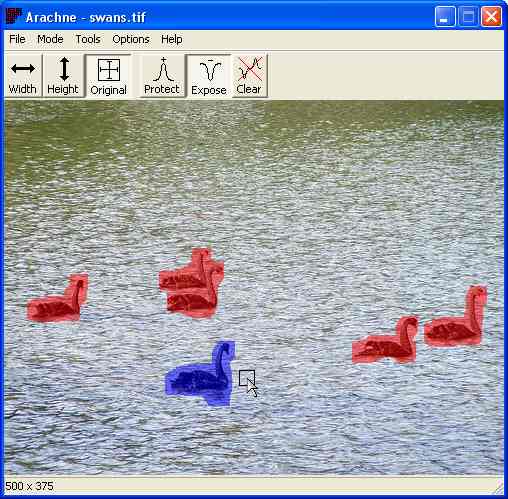
And now resize until all the unwanted pixels are gone. And the swan is gone.
